How to Recover Data after System Restore?
Employ the simple steps to retrieve files after system restore. Download and launch the free version of My File Recovery tool on your system. Then, select the drive from where files have to be recovered and click on the Scan. The software scans the entire drive and regains all the files in a few minutes. At last, it allows free preview of the retrieved files before buying the license of the software. Download the software now!!!
Requirements: Microsoft Windows 10, Windows 8, Windows 7, Windows Vista, Windows XP, Windows 2003, and Windows 2008
Requirements: Mac OS X High Sierra, Sierra, El Capitan, Yosemite, Mavericks, Snow Leopard, Leopard, Mountain Lion, and Lion
System Restore is a process to undo system changes without affecting personal information such as email, documents, photos, videos, etc. Before performing System Restore on Windows XP, Vista or Windows 7 it is important to close all the programs because Windows needs to be restarted during this process. When the system is restored, it will come to the previous state. System Restore will undo any changes that are made to the system since the selected restore point was created. Restoring the system will not affect those files that are stored in the system before creating the restore point. However, the files, software, or other applications that are created after creating the restore point, will get deleted from the computer.
Scenarios wherein we usually restore our Windows systems
During System Restore, there are great chances of occurrences of errors and such errors may cause damage to the files that are present in the system. While restoring system you should not shutdown the system because system shutdown may also lead to file loss. Sometimes the System Restore operation may fail and it may lead to loss of important files that are present in the system.
Backup your system drive files- As there are many chances of occurrences of file loss, it is better to take a backup of all the files that are present in the system before performing the System Restore operation. If any files are lost during System Restore process then you can recover files straightaway by copying from the backup.
Free File Recovery Software to Recover Files after System Restore:
If file loss occurs from your system during System Restore, and if you do not have a proper backup then there is no need to worry. You can simply rely on a good file recovery software for Windows. Well, My File Recovery is a professional tool that is effective in regaining the entire system drive partition data that got erased after a system restore. The separately designed version of the My File Recovery software for Mac supports all editions of macOS.
My File Recovery app is capable to regain all types of documents, songs, pictures, videos, etc. in a hassle-free way. It securely regains file items affecting the original file structure or the contents. The tool also avails an option to preview the recovery results using Data View and File Type View. Furthermore, you can utilize this application to perform-
- File Recovery after re-installing Windows
- File Recovery after quick format
- File Recovery from External USB Drive like WD My Passport
- File Recovery after Reformat
Requirements: Microsoft Windows 10, Windows 8, Windows 7, Windows Vista, Windows XP, Windows 2003 and Windows 2008
Requirements: Mac OS X High Sierra, Sierra, El Capitan, Yosemite, Mavericks, Snow Leopard, Leopard, Mountain Lion, and Lion
Steps to recover files after system restore
Step 1: Install the My File Recovery tool on a healthy Windows system. Then connect the drive from which the data is erased after system restore.
Step 2: Then choose Recover Files option from the available options.
Step 3: Locate the target drive for scanning. Hit on the Scan icon.
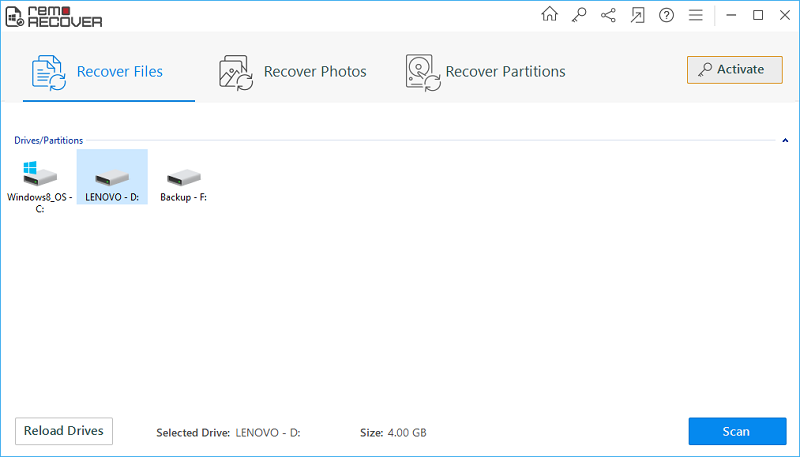
Figure 1: Main Screen
Step 4: The program starts scanning for the data from the drive.
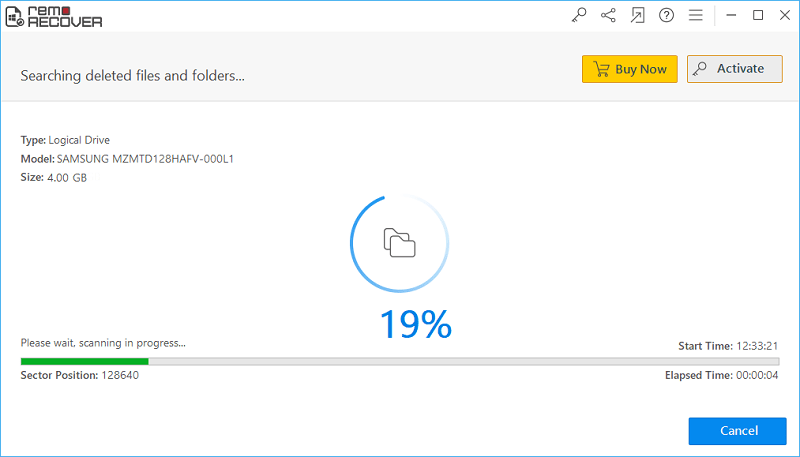
Figure 2: Scanning for files
Step 4: The regained file items will be displayed in File Type View and Data View,
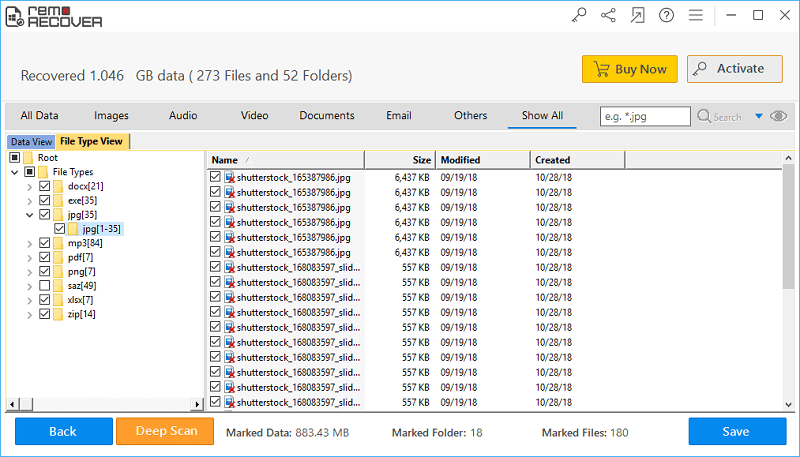
Figure 3: Recovery results
Step 5: Preview the recovered files and mark them for saving.
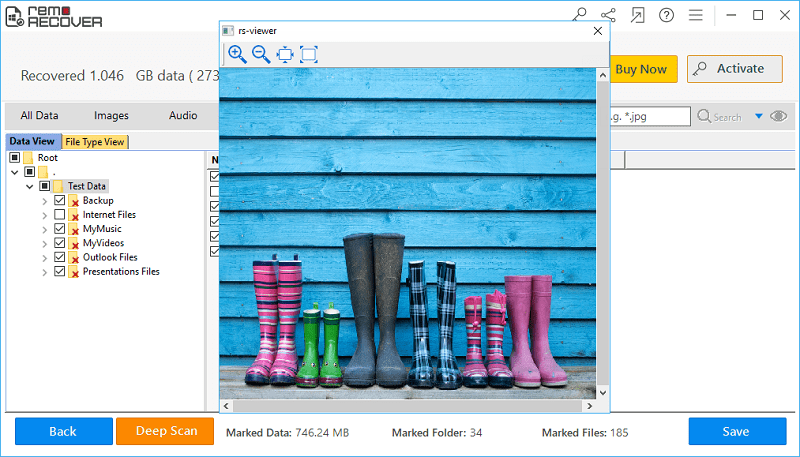
Figure 4: Preview Window
Step 6: Mention a suitable drive location to save the files recovered after the system restore and press on the Save icon.
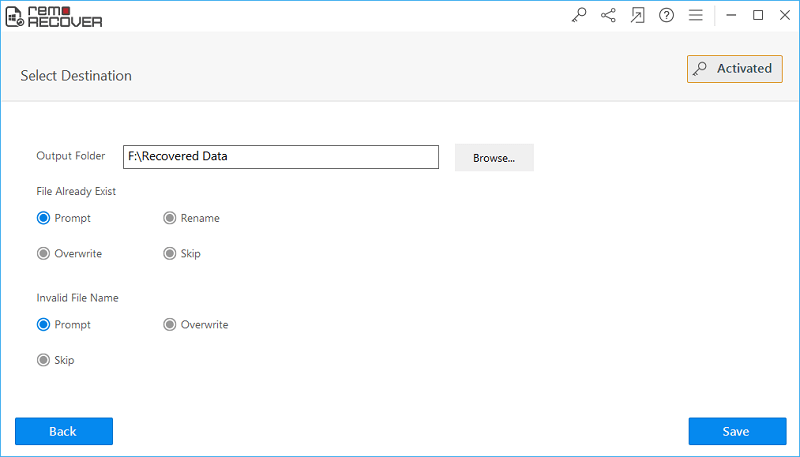
Figure 5: Save Recovered Files



